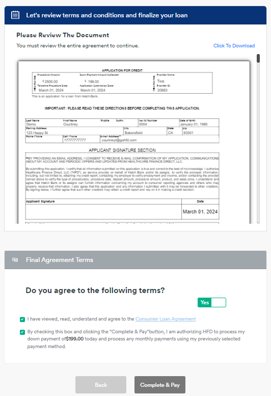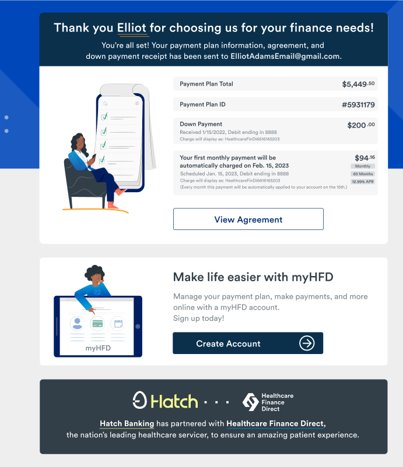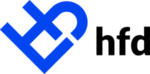Learn how to quickly check a patient’s eligibility for a payment plan without affecting their credit score. This guide covers how to access and use this feature and its benefits, helping you simplify and improve the patient experience.
This product is currently in BETA and will be part of a phased release.
How To Access The Pre-Qualification Application
There are a few ways to get your applicant prequalified either send directly to the applicant or bookmark a custom link to your in office device
Send link directly to the applicant
- From the dashboard in the Provider Portal, locate the Send Pre-Qualification Link card in the upper left.
- You will see the card defaulted to send link via text
- Enter the applicants phone number and click text link
- A text message will be sent and the applicant can complete their pre-qualification directly from their device
- To send via email, click the arrow dropdown and select Email Link
- An email will be sent and the applicant can complete their pre-qualification directly from their device
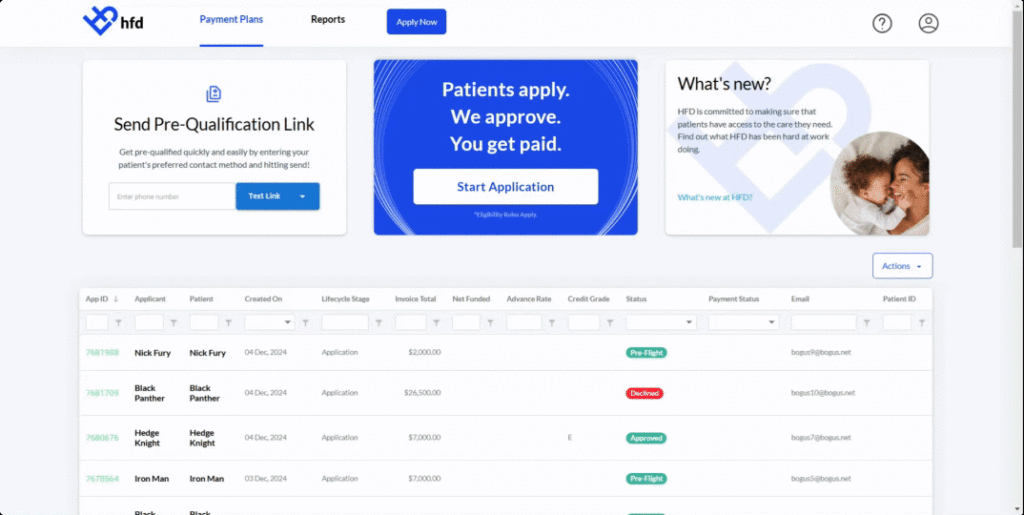
Access Custom Pre-Qualification Links
- For Admin users, from the Provider Portal click the profile icon
- Select Settings
- From the Settings page, click Pre-Qual Links
- Copy and save the link to your bookmarks on your in office device
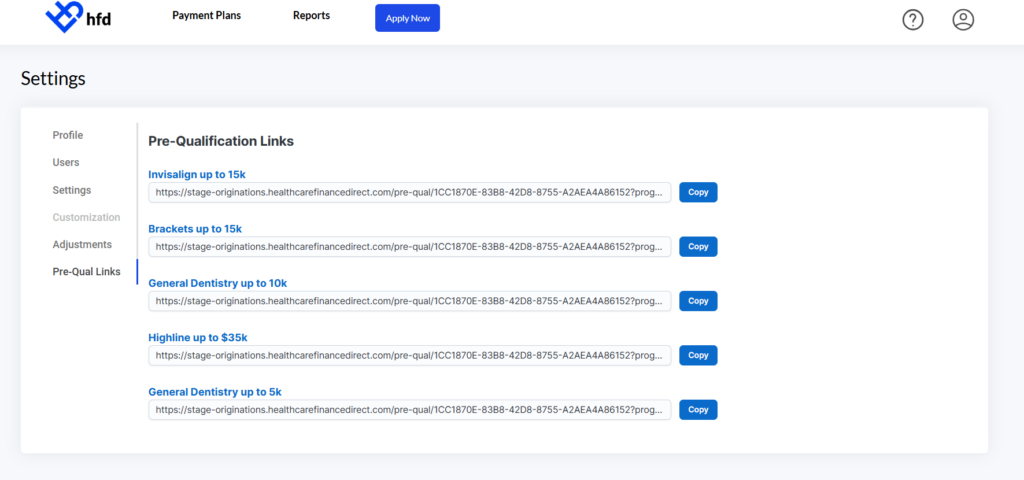
Applicant Pre-Prequalification Flow
Once you choose how the applicant will receive their pre-qualification link, they will have a few steps to complete in order to get Pre-Qualified.
- The applicant will select the Service Type from the dropdown menu on Step 1 and click Get Started
- Next, they will enter their valid mobile phone number and click Next
- A text message will be sent to that device with a validation code, enter the code on Step 3 and click Next
- On Step 4 the applicant will enter their Full Name and click Next
- Then they will enter their Date of Birth and click Next
- Enter their valid Email Address and click Next
- Now, they will enter their Physical Address and click Next
- On the final step they will enter the last 4 of their SSN/ITIN and click Get Pre-Qualified
- If Pre-Qualified, a screen will appear with their pre-approval amount and a calculator to help them estimate their monthly payment.
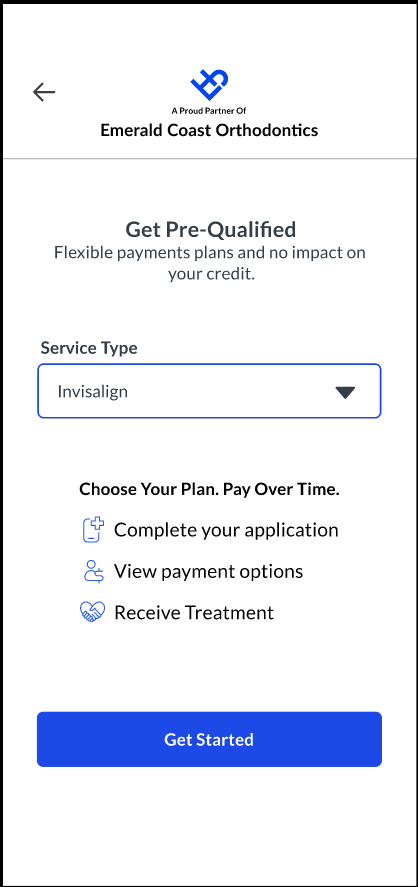

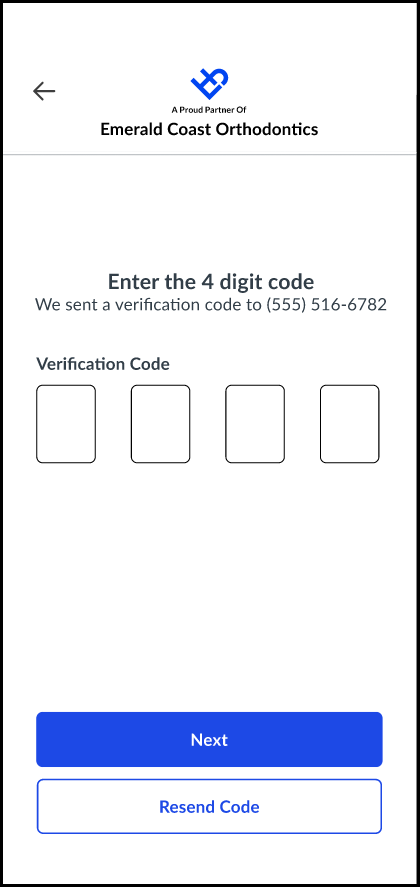
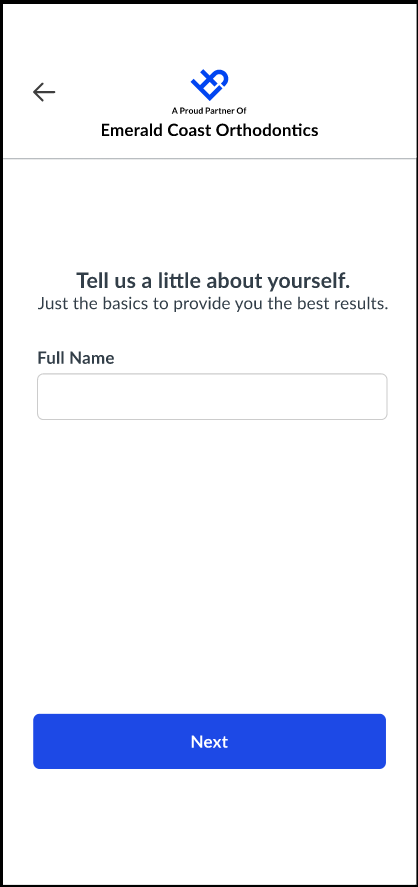
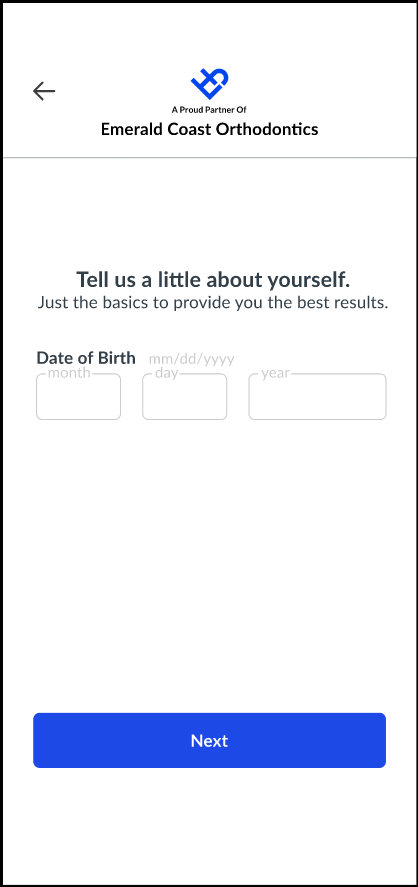

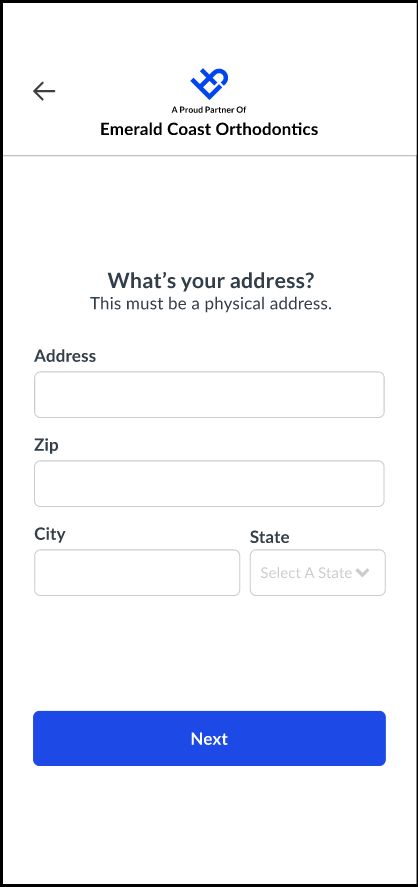
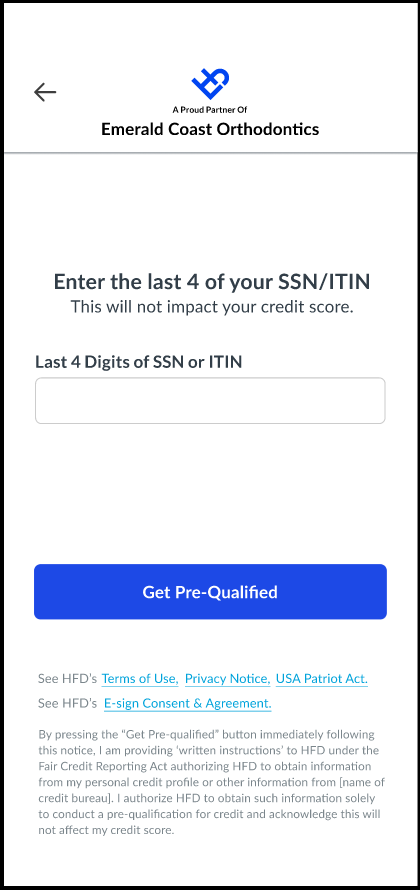
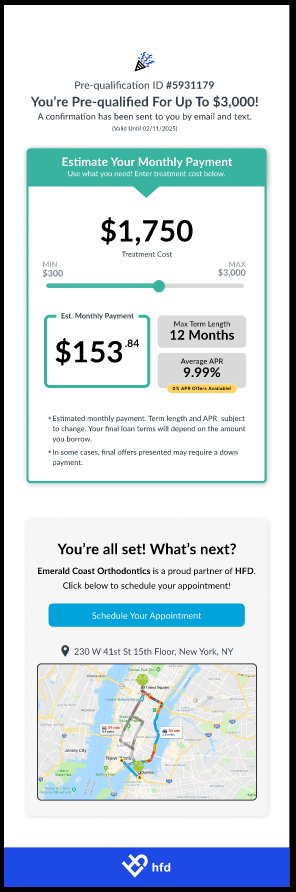
Checking Pre-Qualification Status
You can check the status of a prequalification request by going to the dashboard of the Provider Portal. Here you will see two status columns that will indicate where the applicant is in the process and their status.
Lifecycle Stage
Status
| Pre-Qaul | The applicant has not moved forward with an application. |
| Application | The applicant has selected their offer but has not completed their payment plan setup. |
| Payment Plan | The applicant has completed their payment plan setup and billing will begin. |
| Pre-Qualified | The applicant is pre-qualified and can move forward in the application process. |
| Not Pre-Qualified | The applicant has not been pre-qualified and no offers exist for this applicant. |
Continuing the Application
Once an applicant is pre-qualified, their are a few additional steps needed to setup the payment plan.
- Access the Provider Portal and find the applicant in the dashboard grid
- Select the HFD ID of the pre-qualification for that applicant
- Select Start Application from the Pre-Qualification card
- Enter the Treatment Cost, Service Date, and the Internal Patient ID
- Click Start New Pre-Qual
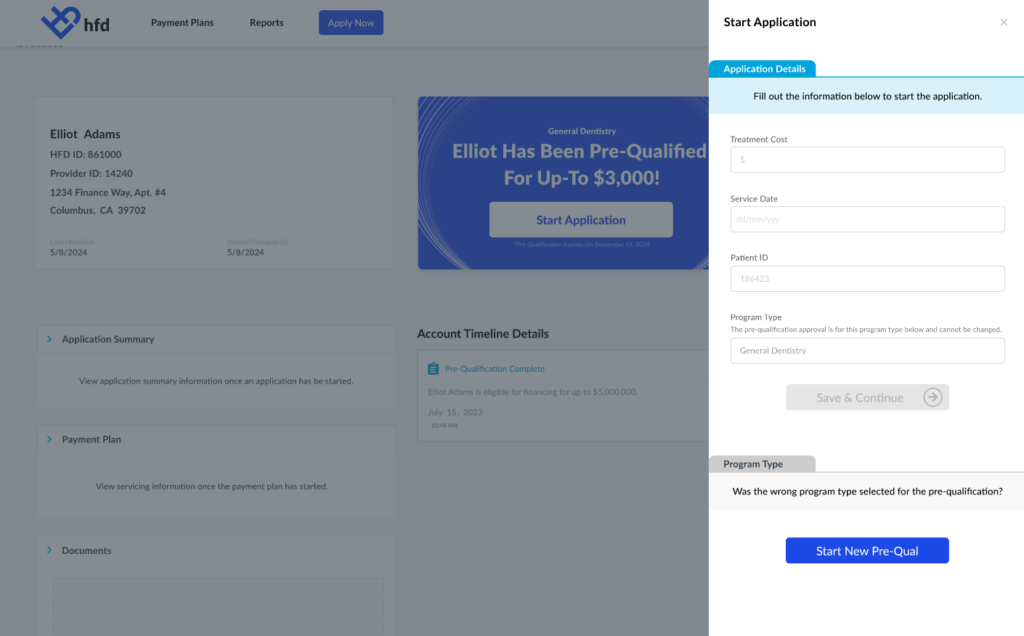
- Select the one or both options to send the apply link to the applicant via text or email
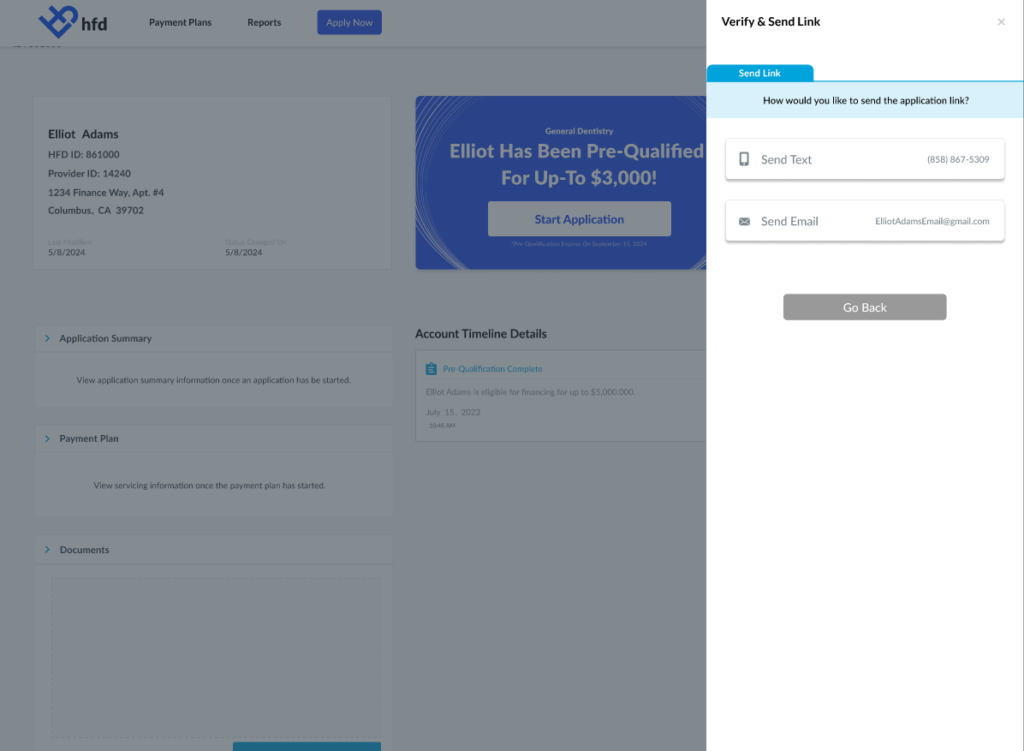
- The applicant will be taken to step 3 of the application flow where they will agree to terms
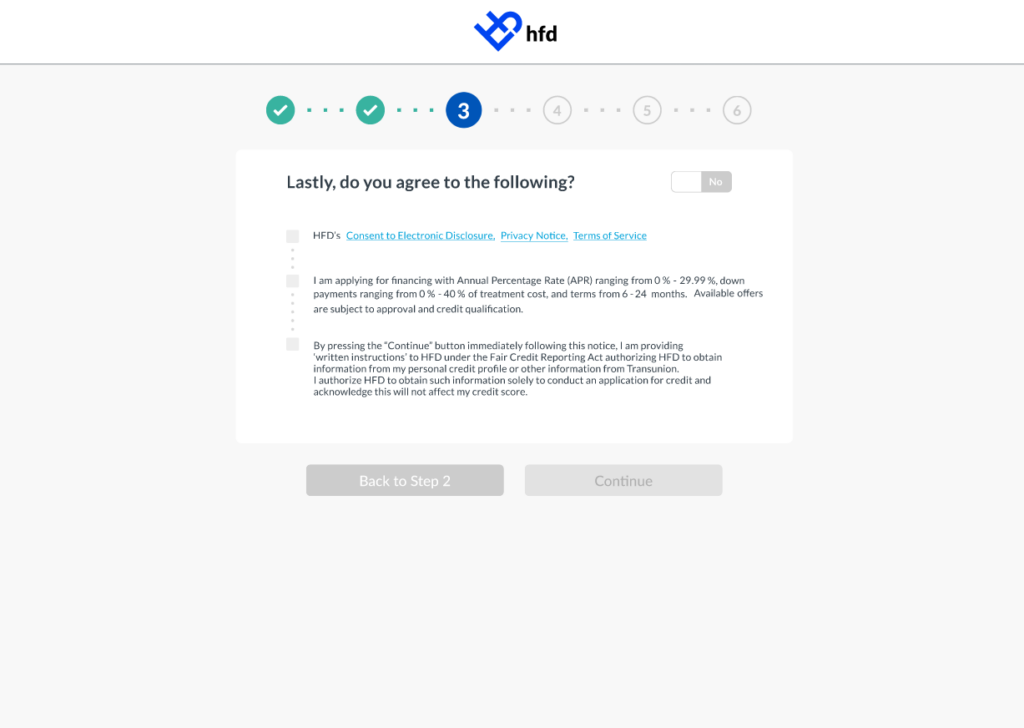
- The applicant will then select their offer. Offers are presented based on the service selected in the Pre-Qualification step and the applicants credit
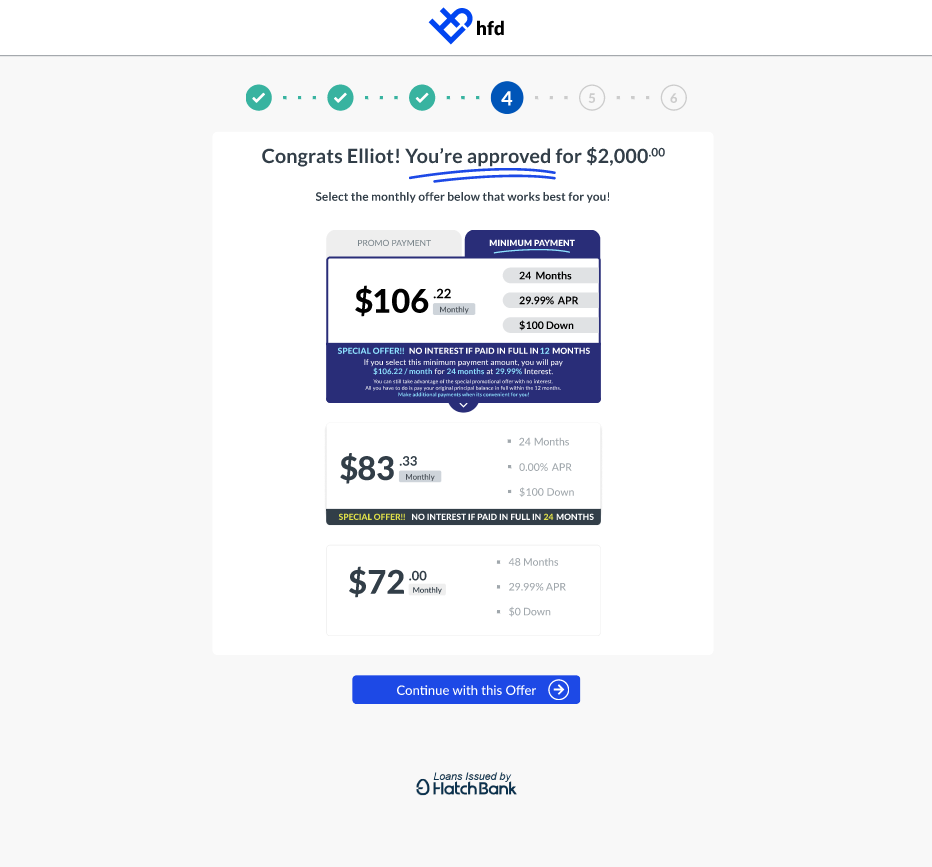
- The applicant will then enter they payment details for their down payment (if required) and their payment details for their monthly payments
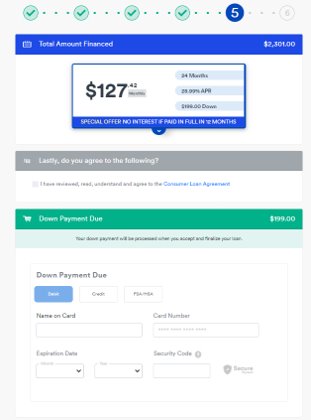
- Finally, the applicant will scroll through and review their agreement, check to agree and click Complete & Pay