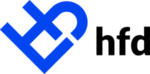Learn how to utilize HFD’s patient-facing application process.
At this point, you are ready to instruct the patient to begin their portion of the workflow. Continue down this article for the patient-facing steps.
Applications are simply a patient’s request for a financial option so that they can receive the treatment they need. HFD has set out to make that option easily available to patients everywhere.
The Easy Apply workflow was designed to empower the patient to complete the application independently. Though we have minimized the bells and whistles to increase the simplicity for the patient, it is important as a treatment coordinator to know every step in the process so that you can assist the patient if necessary. Before we begin, it is important to call our a few requirements in order to utilize the Easy Apply:
- The treatment coordinator has access to the HFD Provider Portal
- The patient has access to a computer, tablet, or smartphone
Provider Initiation
Before the patient can perform their steps of the process, the treatment coordinator of the practice will first need to enter a few fields of information for the patient such as their name and the cost of treatment. Don’t worry, we’ve made this easy for the treatment coordinator too.
- There are two ways to initiate an application. Simply click the Apply Now button from the navigation menu or from the text box on the homepage.
- On the application, enter the patient’s full name, email, and phone number
- In some cases, a social security number/ITIN may be required on the provider-facing Easy Apply screen
- Some programs will have an additional field to select the Payment Plan type
- Enter the Total Treatment Cost.
- Down payment will be calculated on step 4 of the patient workflow
- Enter the anticipated Service Date
♦ In some cases, a Patient Unique ID and/or Doctor ID may be required.
- Click Submit.
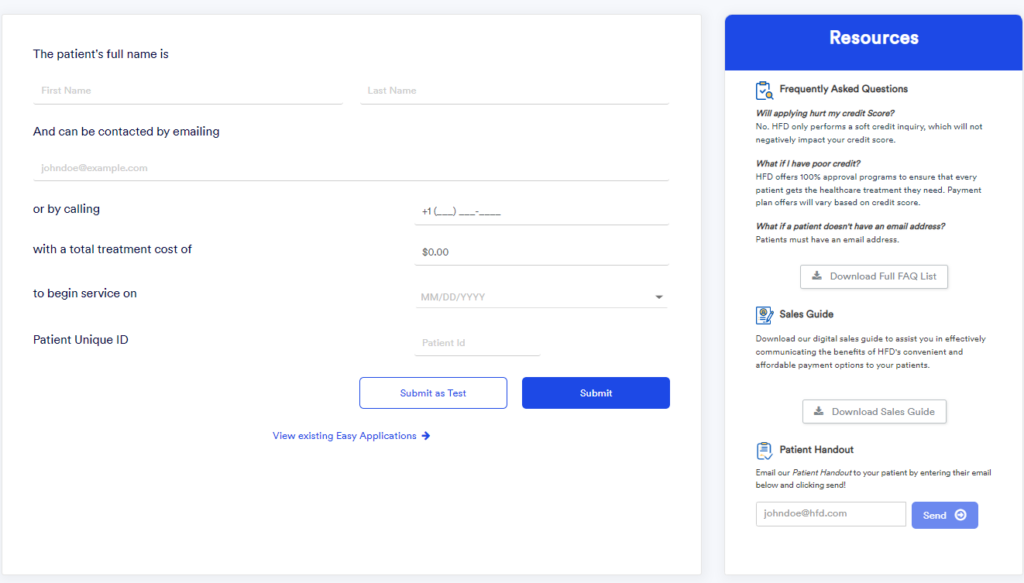
At this point, you are ready to instruct the patient to begin their portion of the workflow. Continue down this article for the patient-facing steps.
Patient Flow
The patient will receive an email and text message to complete their portion of the application or they can complete it on an in-office device.
With the patient beginning their portion of the flow, the first step is to validate their information by entering two easy forms of authentication.
- This step is bypassed if the patient initiates via the email or text message they receive
Tip: If the patient is completing on an in office device, we suggest you have the first step of the patient portion ready on the tablet or kiosk device. Here is the link: https://originations.healthcarefinancedirect.com/validation
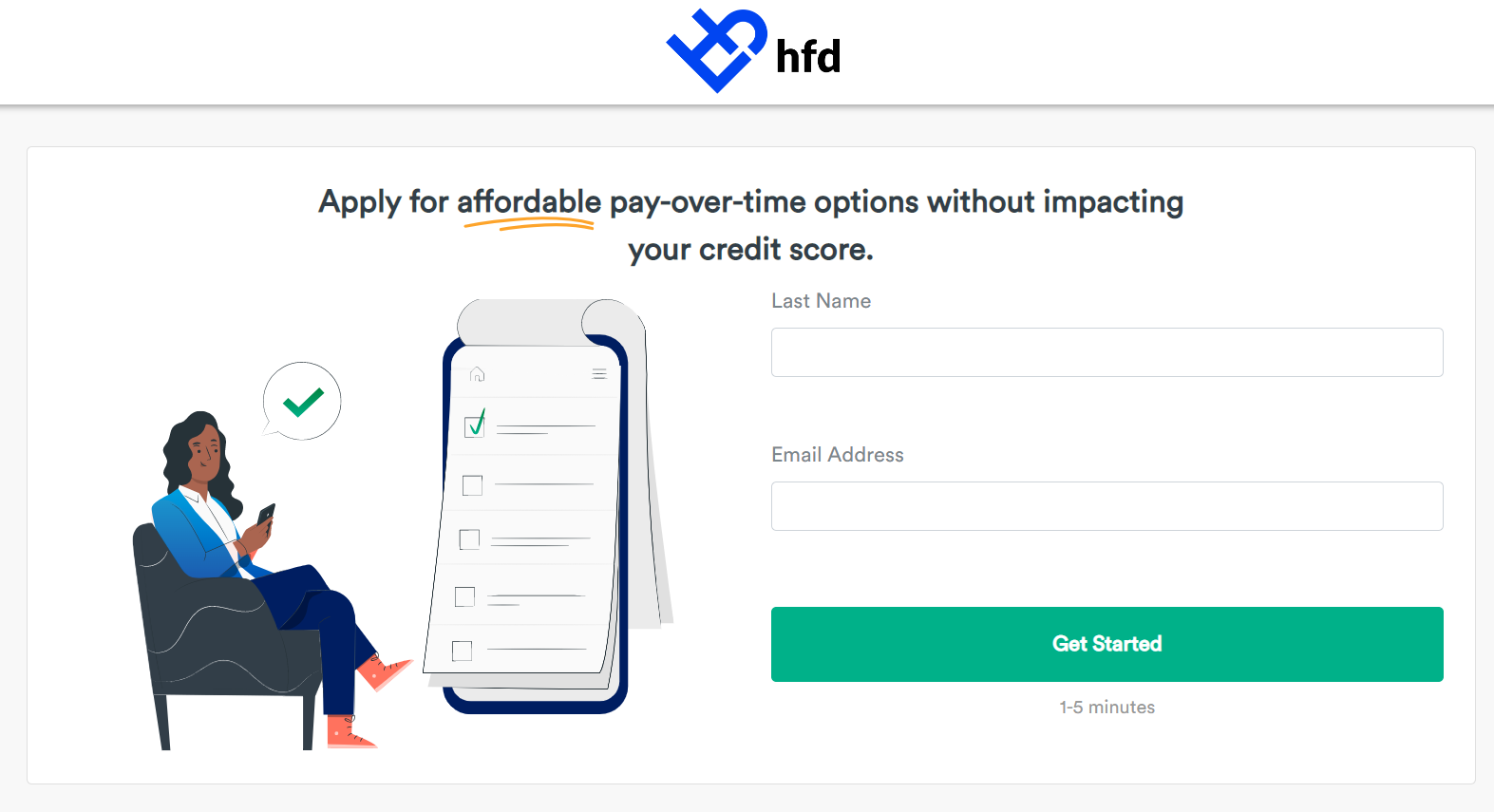
Validation:
- Provide the device to the patient with this URL open, or the patient can proceed on their own device. A link to the application was sent via email.
- Instruct the patient to enter the last 4 digits of their Social Security Number as well as their Email Address. We use both fields to pull up their information on the next page.
- Click Get Started.
Patient Apply
Since the treatment coordinator filled in various fields of information for the patient in the Provider Initiation step, the patient’s demographic information will be pre-populated. The patient can now review the information entered for accuracy and fill out the remaining fields.
Step 1
The applicant will validate their first and last name as well as their social security number and enter their date of birth. The applicant can also indicate if they are the patient. Toggle to No, if the patient is a minor or legally indelible for financing.
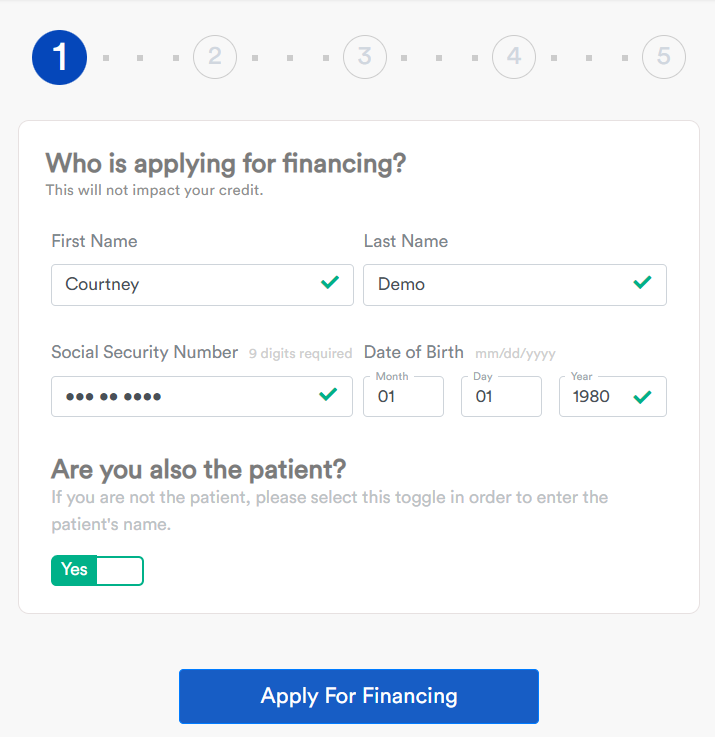
Step 2
Next, validate the email and phone number entered in the provider initiation step
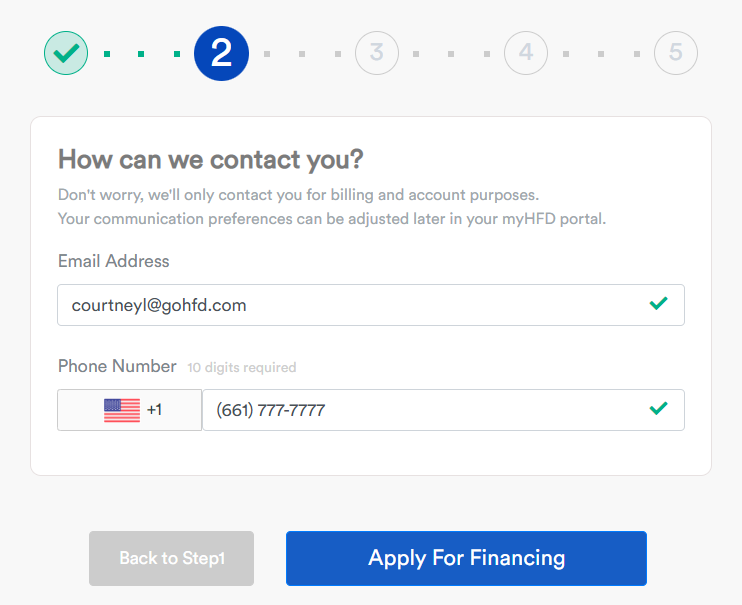
Step 3
Here, the applicant will enter their address and Consent to Electronic Disclosures. Once complete the patient will click Apply for Financing. This initiates the soft credit inquiry with no impact on the applicant’s credit.
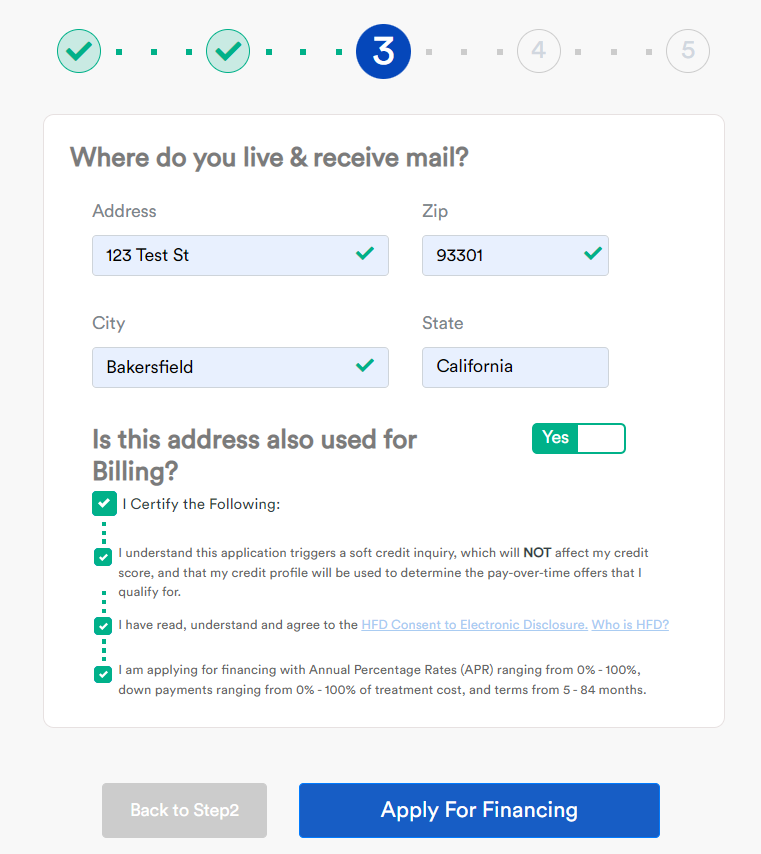
Offer(s) & Payment
Assuming the applicant has been approved, the remaining steps will be presented.
Step 4
In this step, the applicant will be presented one or more offers based on the approval rendered in underwriting and the program(s) selected by your administrator. The applicant can select the offer that best fits their budget.
Some programs may also include promotional offers. To learn more see here.
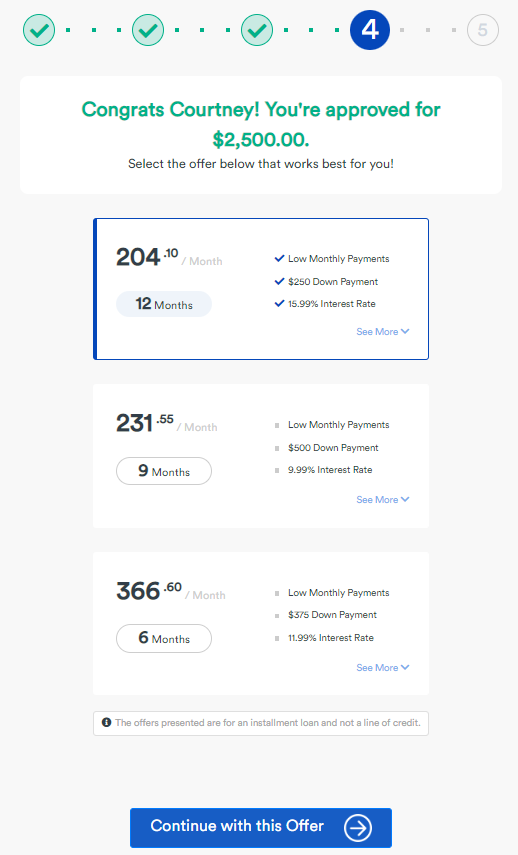
Step 5
To finalize the payment plan:
- Enter a valid Primary Payment Method, to be used for the down payment and monthly installments for Retail Installment Contracts. For Bank Loans powered by Hatch Bank, the down payment and primary payment method will be entered separately.
- Payment methods accepted are based on the “loan” type utilized
- Accepted payment types for Retail Installment Agreements are; Credit, Debit, Checking, Savings, FSA/HSA (for approved verticles).
- Accepted payment types for Bank Loans powered by Hatch Bank are; Debit, Checking, savings, and FSA/HSA (for approved verticles). Credit is only accepted for down payments.
- Payment methods accepted are based on the “loan” type utilized
- Enter the Secondary Payment Method, which is only used if the primary payment method is declined. Note: A secondary payment method is required for some providers.
- Click the checkbox to agree to the agreement terms. The agreement can also be viewed by clicking HFD Retail Installment Agreement. An email will also be sent after completion to the applicant.
- Click Complete & Pay. The agreement will be finalized and the down payment drafted once clicked*.
*For some providers, the down payment will need to be collected in the provider’s office. Please check with your administrator to verify how the down payment is set to be collected.
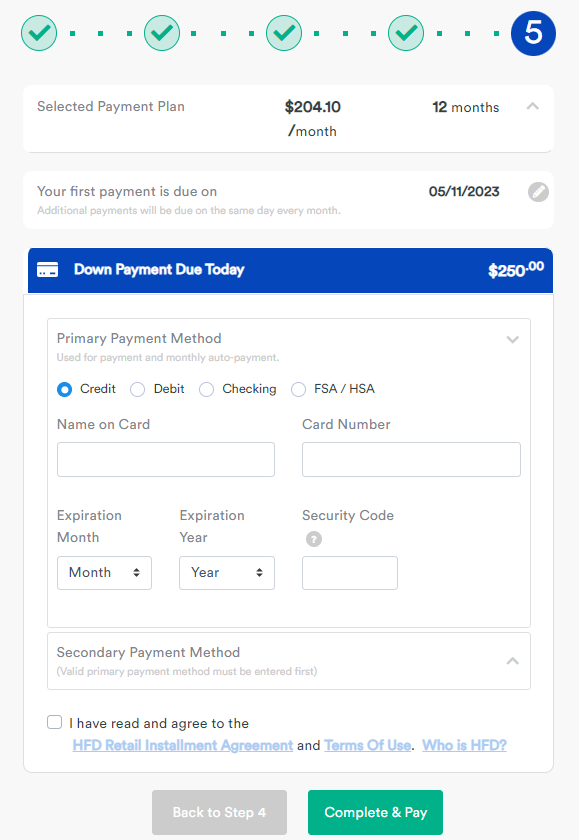
Confirmation
That’s it! The patient will receive an email with their agreement as well as their terms listed for easy reference. Paying over time for healthcare treatment has never been easier.
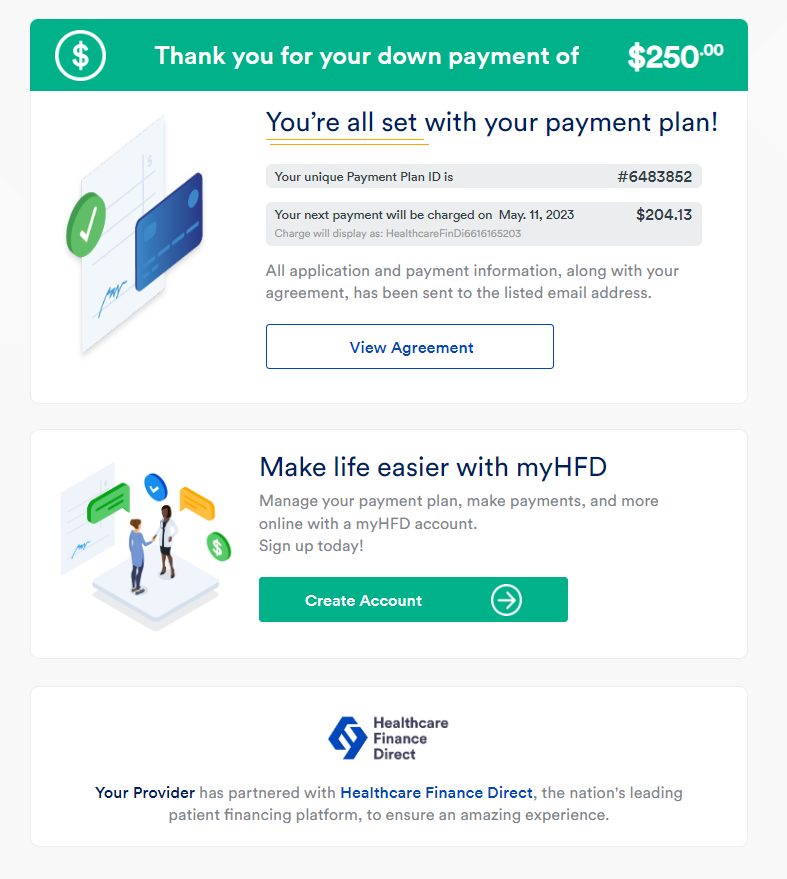
You can always reach out to our Provider Support team at 877.874.3877 with any questions or concerns