Requesting More Funds – Post Activation
We understand that treatment needs can change even after a payment plan has been activated. That’s why we empower providers to effortlessly adjust payment plans and automatically generate addendums through the Provider Portal.
This feature is currently in BETA and isn’t available to all providers. Stay tuned for a future announcement.
How to Process an Increase
Increases can only be requested up to the max finance amount allowed for that customer.
- Log in to the Provider Portal
- Locate the active payment plan that requires adjustment
- Select the APP ID
- If more funds are available to request, the Request More Funds option will be visible on the right
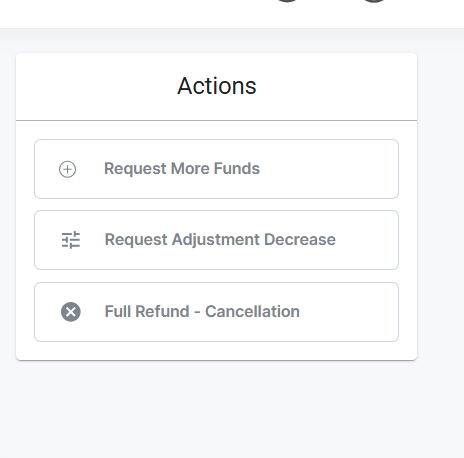
- Once selected, a modal will appear, where the amount available to add is displayed.
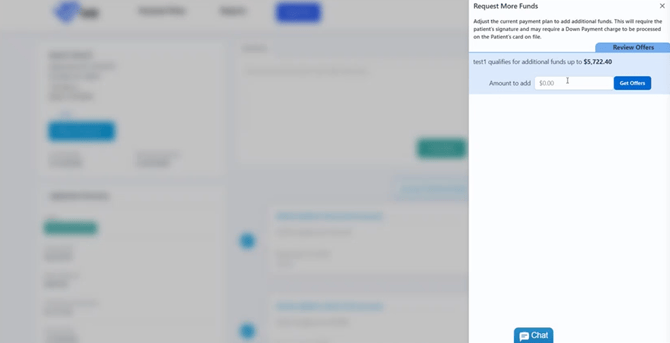
- Enter the amount that is needed for the increase in treatment cost
- There, you can review the offer updates to the payment plan for the requested increase
- Consult with the customer and select the payment plan that best fits their needs

- Next, click Send Link via Email or Text. This will trigger an email for the customer to review the details and agree and sign the addendum.
The payment plan increase will not be valid until the patient/client e-signs the addendum.
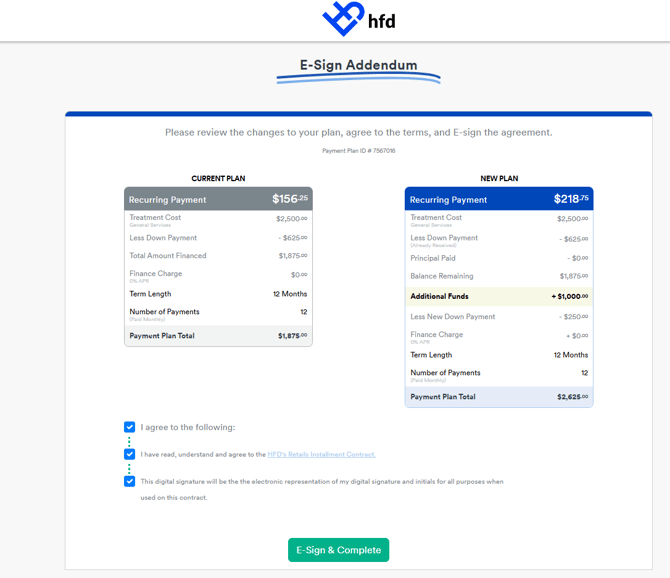
- A note is added to the payment plan timeline indicating a request has been received
- Once the addendum is signed an additional note is added indicating that the signatures have been received
Canceling an Increase Request
- If an increase request addendum has not been signed by the patient/client, simply click, Cancel Increase Request in the payment plan summary
Resending Email for Signature
- To resend an email to a patient/client, click Resend Increase Email
- No, popup will appear confirming email is sent