Deactivating Provider Portal Users
There may come a time when a user has left your practice and you need to deactivate their login credentials. This article will show the account administrator how to remove inactive users.
Deactivate Users
- From the Provider Portal, click the settings icon in the upper right-hand corner
- Select Users from the menu
- Click edit next to the user you wish to deactivate

Tip: Search for users by any column in the table
- A box will appear with the user’s information
- Uncheck the box next to Account Active
- Click save
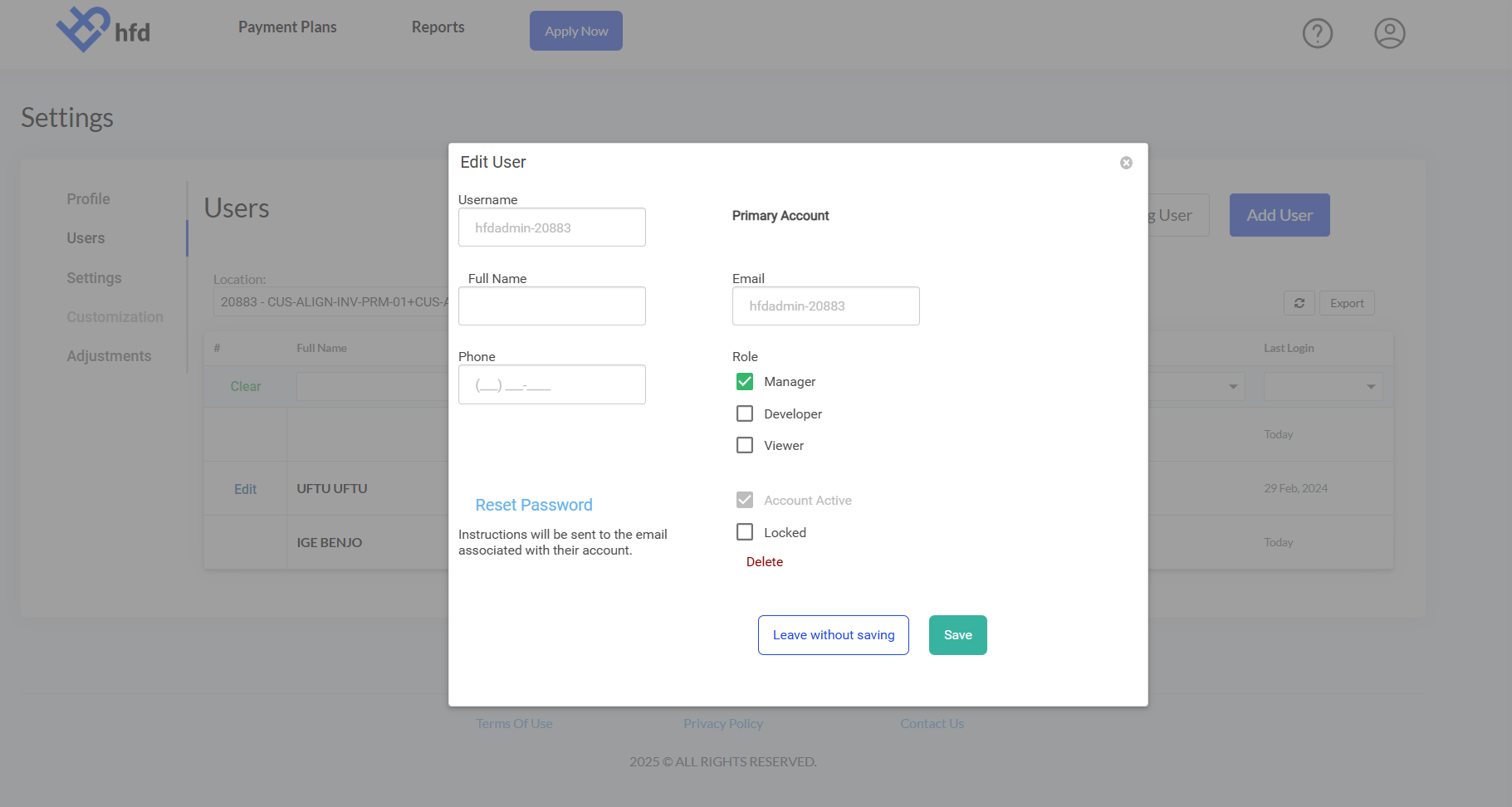
The user will be removed from the table and will no longer have access to the Provider Portal.
Clicking DELETE will permanently remove the user from your view and remove access to the provider portal. Access cannot be restored at a later date.