Add Provider Portal Users
In this article, we will teach you how to invite members of your team to the Provider Portal so that you can share the load!
Inviting Users
New HFD Provider Portal users can easily be added directly from the account settings. It’s essential to note that only users with manager or admin rights can invite users.
- From the menu bar in the provider portal click the Profile Icon and select Settings
- Select Users from the settings menu
- Click Add User in the upper right
- A slide-out will appear where you will enter the user’s email address
- If multiple locations exist, select the location the user should be assigned in the Select Provider dropdown
- Next, select the permissions role for the user.
- Click Create User & Send Invite
An email will be sent to the user to set up their profile.
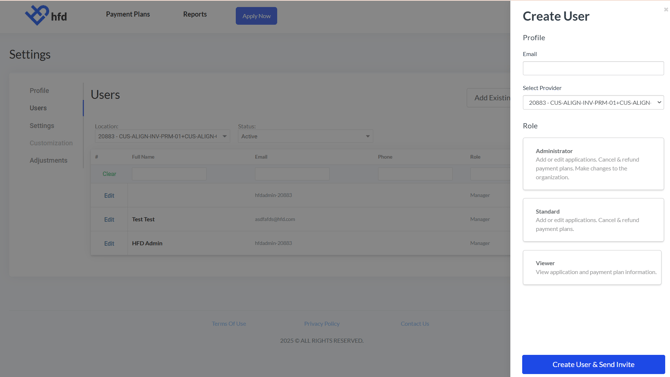
User Permission Glossary
Below is a glossary of rights by role. Click the link on the role for more information on the function of each of the rights.
| Admin | Standard | Viewer | |
| Submit Payment Plan | ✅ | ✅ | |
| Update Customer Address and Phone | ✅ | ✅ | ✅ |
| ✅ | ✅ | ✅ | |
| Add Account Notes | ✅ | ✅ | ✅ |
| Adjust and Cancel Existing Payment Plans | ✅ | ||
| Download Applicant Documents | ✅ | ✅ | ✅ |
| Make Payments on Behalf of Customer | ✅ | ✅ | ✅ |
| View Reports | ✅ | ✅ | |
| Add and Edit Users | ✅ | ||
| Update Company Demographic Information | ✅ |