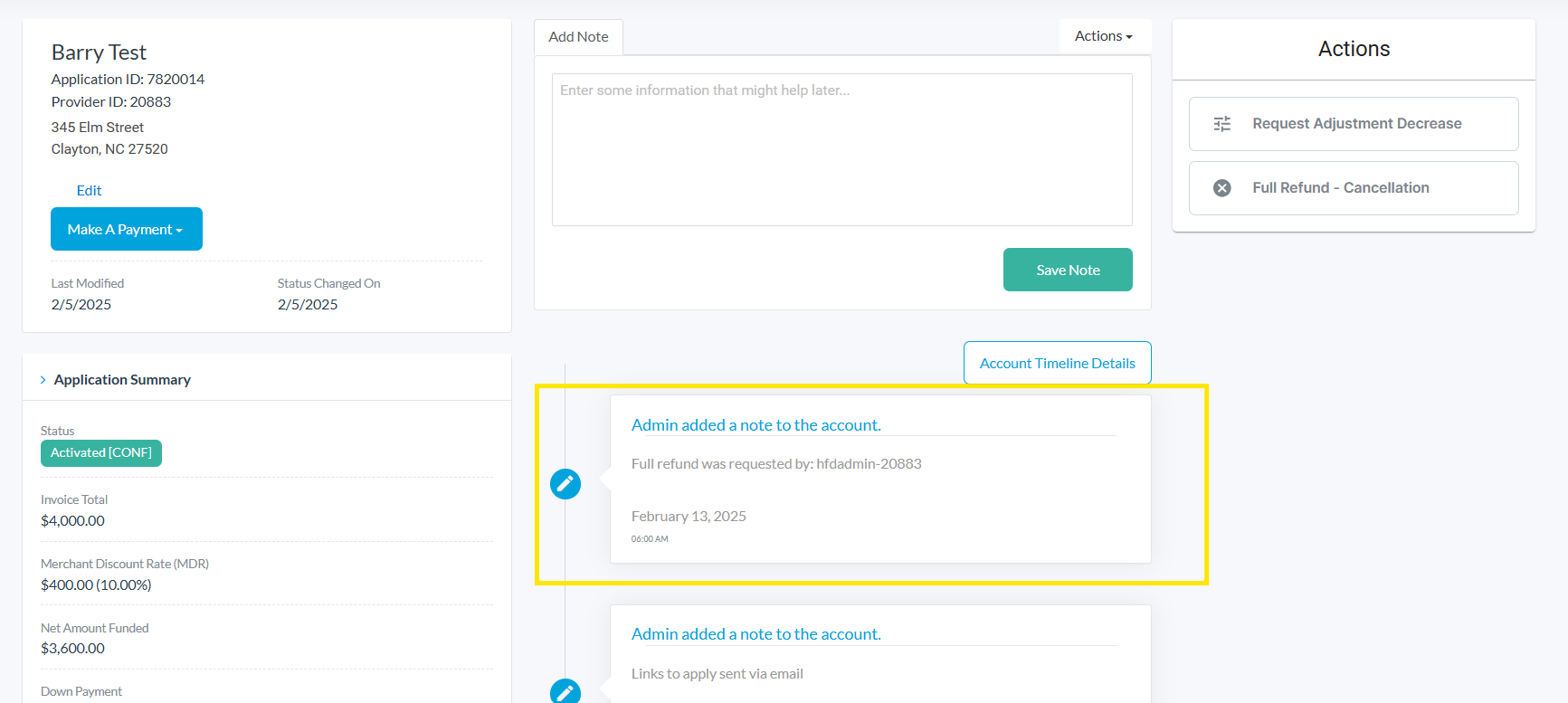How to Cancel an Active Payment Plan
Here, we will demonstrate how to cancel a payment plan after it has been activated. This includes a cancelation with or without refunds.
Cancel without Refund
Note: Only account administrators can complete these functions
- Use the search bar at the top of the grid to find the payment plan that requires adjustment and click on that patients App ID
- In the Actions menu, click Request Adjustment Decrease

- A flyout will appear
- Under Justification enter the reason the account adjustment is being requested
- In the Amount field, specify the value by which the adjustment is being decreased.
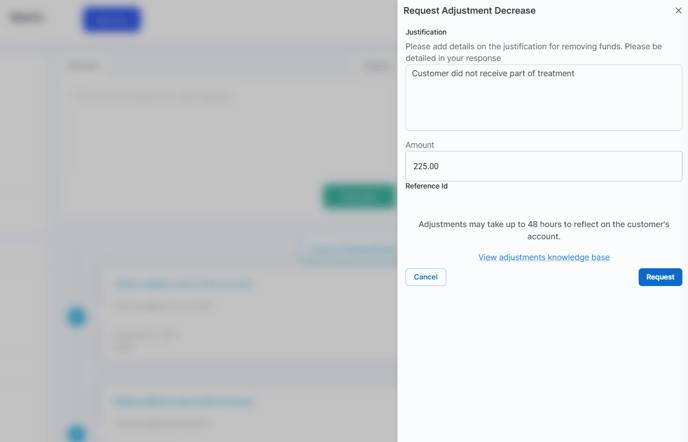
- Click Request
The adjustment will be processed and reflect in the consumers account within 48 hours
Cancel with Refund
- Use the search bar at the top of the grid to find the payment plan that requires adjustment and click on that patients App ID
- In the Actions menu, click Full Refund - Cancellation
- A flyout will appear
- Under Justification enter the reason the account cancellation is being requested
- Select Submit Request

- Confirm that you understand and agree to the cancelation request

- A note will appear in the timeline with the status of the request. Additional notes will appear as the request is in progress
The request will be processed and reflect in the consumers account within 48 hours