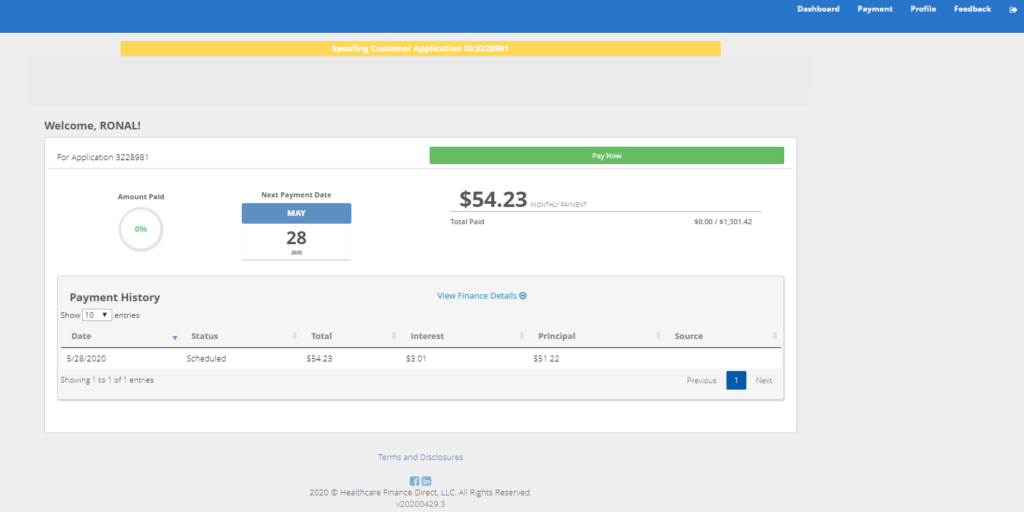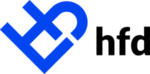Access Payment Plans
Payment Plans can be accessed quickly and easily, directly from the homepage of the provider portal
Filter Application Page View
- Click Actions then Edit Columns
- Select the columns you wish to view each time you log in
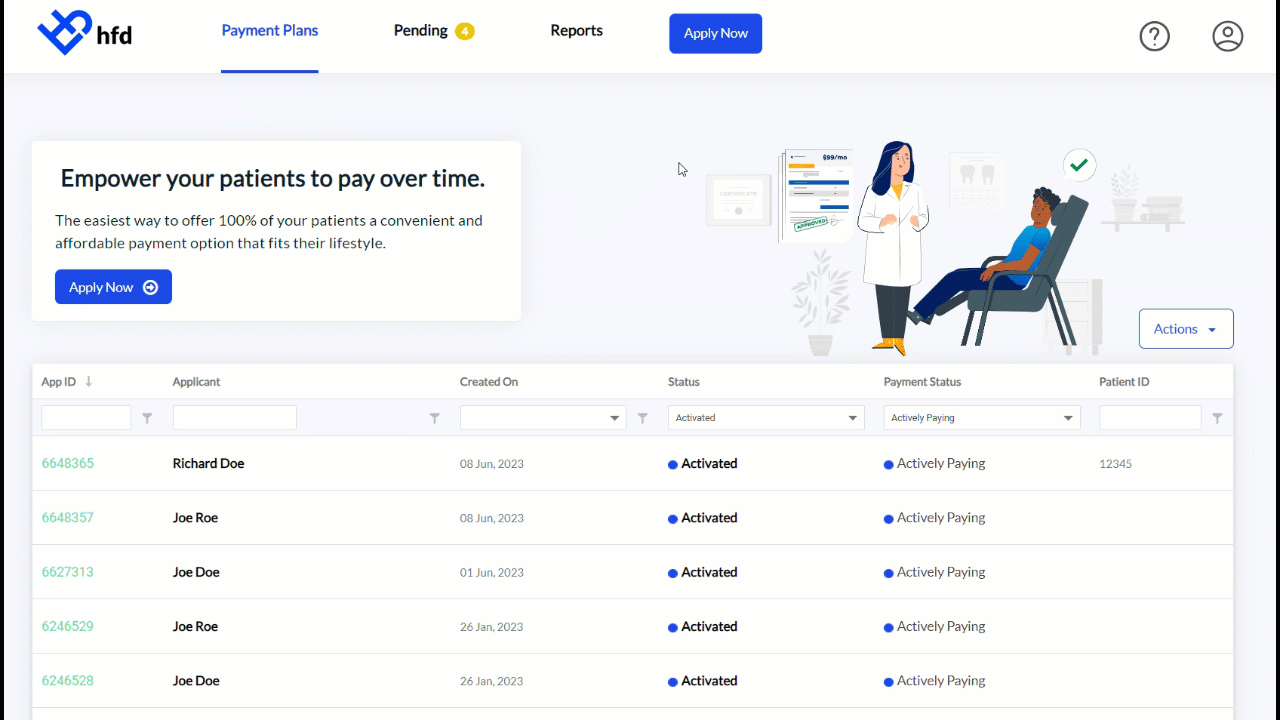
Finding Payment Plans
After customizing your view, you can search for applications by any column in the table.
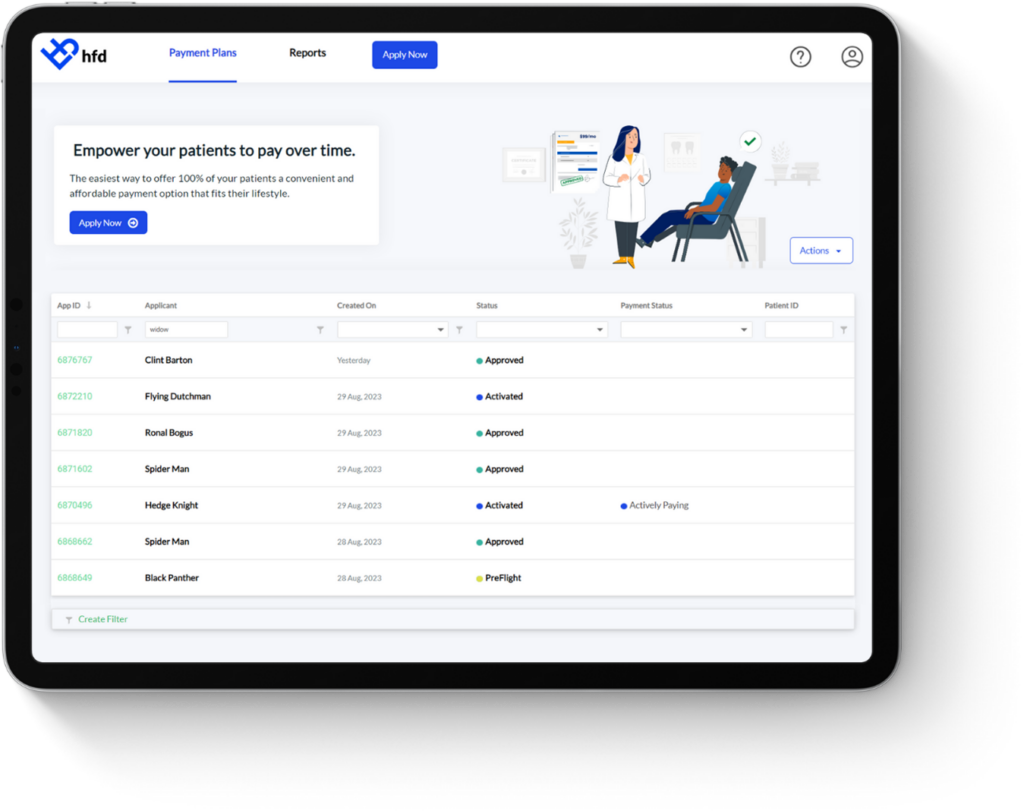
Payment Plan Status Definitions
Origination Status Definitions
Status is where the patient account stands in the application or payment plan process. Below is a list of statuses’ and what they mean to you.
- Incomplete – This status will appear if HFD is missing any application requirements or the documents are missing signatures. Contact the Provider Success team via phone, chat, or email for more information
- Credit Inquiry Failure (CIF) – HFD was unable to pull the patient’s credit report. In this instance, you’ll need to re-process the application or contact Provider Support for assistance.
- PreFlight – The initial treatment data has been received but the applicant has not proceeded to underwriting on the Easy Application.
- Approved (APR) – The patient application has been approved and we are awaiting signed finance documents.
- Declined (DCN) – A declination means the patient did not meet the application requirements, has an open bankruptcy, or there was a problem pulling their credit report.
- Agreement Signed (DOC) – Cash Up Front Program– The application information has been collected, however, the down payment was declined.
- Agreement Signed (DOC) – Cash Over Time Program– The finance documents have been signed and received by HFD. The patient is now ready to receive treatment. Don’t forget to collect the down payment!
- Activated (CONF) – The payment plan has been activated and HFD has set up the patient’s payment plan and will begin billing the customer on their agreed-upon payment date.
- Canceled (CAN)- The account has been canceled before the payment plan was activated.
- Expired (EXP) – An application was completed but no action was taken. Applications are good for 90 days from submission.
Payment Status Definitions
Status is where the patient account stands in the application or payment plan process. Below is a list of statuses’ and what they mean to you.
- Active (ACT) – The patient/client payment plan has been set up and they are actively paying on their account.
- Late (LATE) – At least 1 payment has been missed on the patient/client account. The patient can make a payment via the customer portal, or process a payment via the provider portal.
- Delinquent (DEL) – At least 2 payments have been missed on the patient/client account. The patient can make a payment via the customer portal,or process a payment via the provider portal.
- Pending Collections (PCOL) – At least 3 payments have been missed on the patient/client account. The patient is now at risk of being transferred to collections. A payment can be made via the customer portal or process a payment via the provider portal.
- Note: HFD makes every attempt to cure past due accounts in the form of; phone calls, text messages, emails, and letters.
- Paid in Full (PIF) – The patient has completed their payment plan and you have now been fully funded. Horray!
- Canceled (CAN)- The payment plan was canceled after activation by your administrator. All payments drafted have been refunded, if necessary.
- Bankruptcy (BNK) – A bankruptcy filing notification has been received. The payment plan has been placed on hold pending the outcome.
- Deceased Borrower (DEC) – HFD has received notification that the patient has passed away. If there is no co-applicant the payment plan will be written off.
- Transferred to Collections (TCOL) – The patient has met the minimum days since the last payment and has been transferred to the collection agency preferred by the account administrator.
- Transferred to Provider (TPROV) – The account has either been transferred at the administrator’s request or has met the minimum days since the last payment and has been transferred back to your office for outside collections.
Manage Individual Payment Plans
Processing Payments in Provider Portal
If the patient’s payment plan is active, each user will have the ability to take payments on a patient payment plan right from the patient’s account details page.
Remember, you’ll need authorization from the patient to process a payment on their account
- Use the search bar at the top of the grid to find the payment plan click on that HFD ID
- Select Make A Payment just under the patient’s name and address
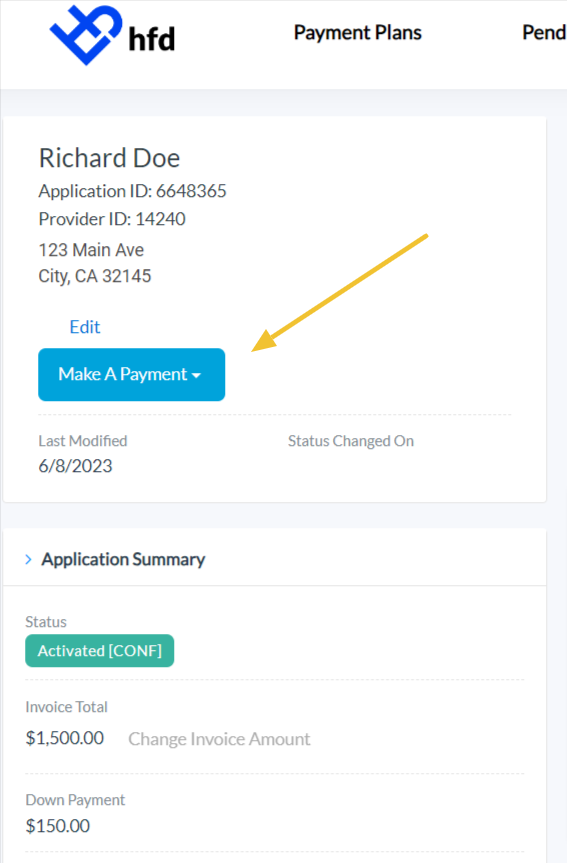
- Select from the credit or debit cards already on file or add a new one
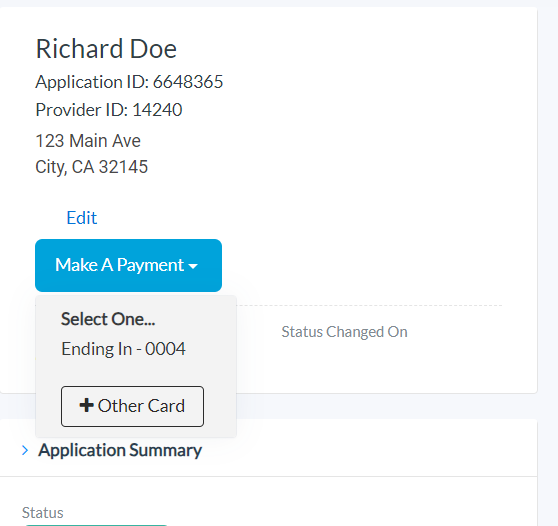
- Once the card is selected, I dialog box will appear with the option to pay the outstanding balance or a custom amount.
- Click Make a Payment
- A result message will appear with the processing results
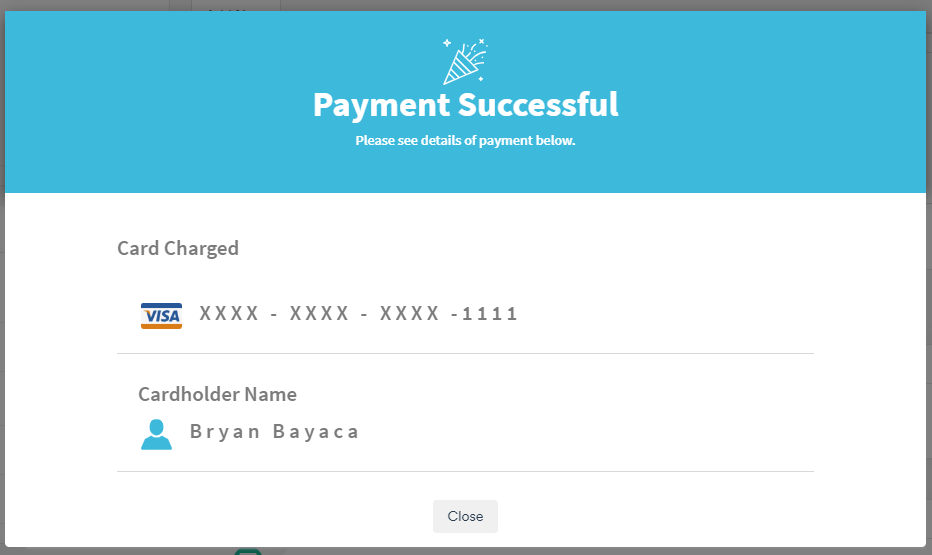
- Upon successful payment, the payment is then posted to the patient’s account and a note will appear in the timeline
View Detailed Balance Information
Detailed balance information is visible in the financial information section of the payment plan.
View information like:
Note: If a customer wishes to pay their account in full, please direct the customer to HFD at 877-874-3877
- Original Terms
- Monthly payment amount
- Next payment date
- Principal and Interest Collected
- Unpaid fees
- Past due balance
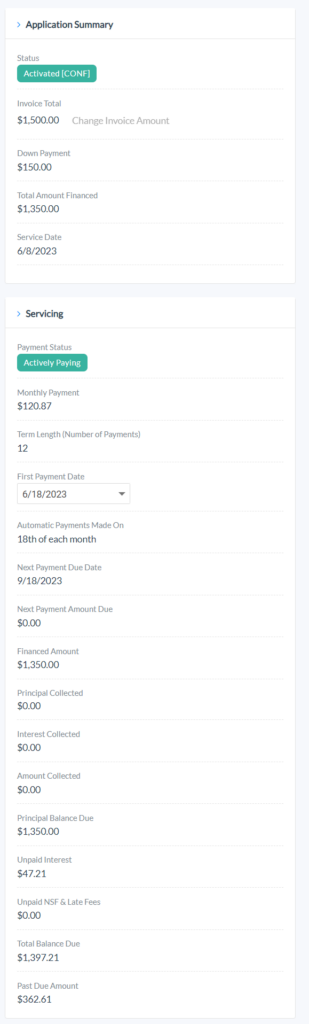
View Payment Activity
In each customer account, there is a timeline of events where most account activity can be found, including:
- Auto payments processed (approved or declined)
- Approved one-time payments
- Fee Waivers
- Adjustment Activity with Status

View Customer Portal Account
If a customer has registered in the HFD Customer Portal, their account can be “spoofed” by a provider portal user.
Customers with a portal account will have a check under the column Has Portal Account
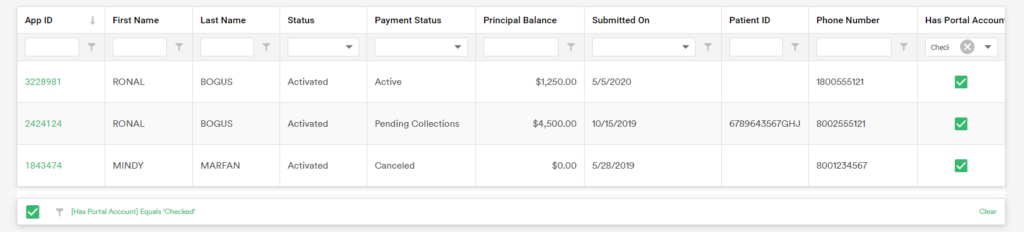
A button will also be visible in the patient’s account that when clicked will take the user to the customer portal.
Simply log in with your HFD Provider Portal login

The user can now access all information that is visible to the patient.
Note: Updates and payments cannot be made by the provider here