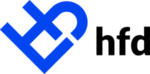Here, we will demonstrate how to cancel a payment plan after it has been activated. This includes a cancelation with or without refunds.
Cancel without Refund
Note: Only account administrators can complete these functions
- Use the search bar at the top of the grid to find the payment plan that requires adjustment and click on that patients App ID
- In the upper right-hand corner, just above the notes window, select Actions>Request Adjustments
- A flyout will appear
- Under the Type dropdown, select the Adjustment
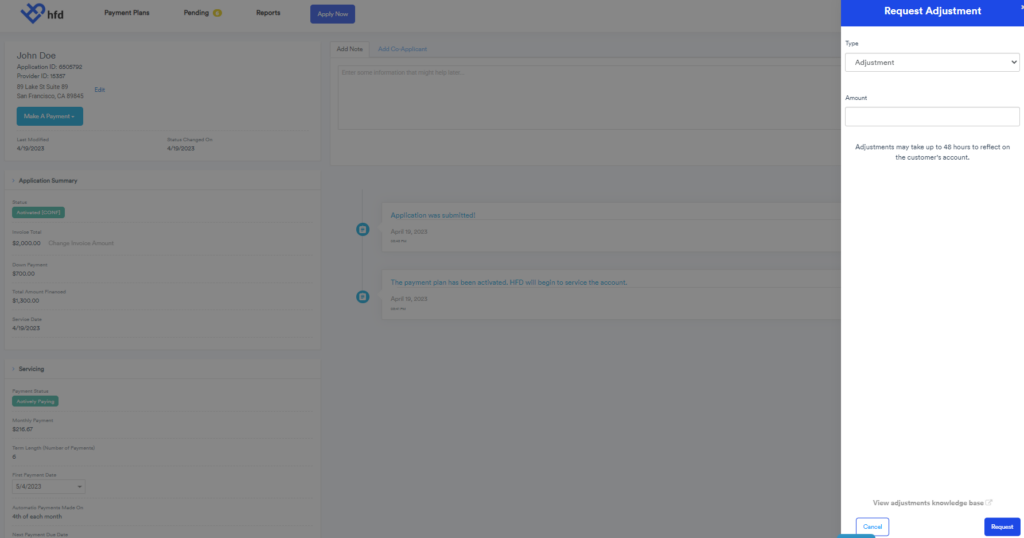
- Next, enter the amount of the adjustment. The total can be found in the Finance Details section on the left side under Principal Balance Due
- Select Request
- A note will appear in the patient’s timeline with the status of the request

Cancel with Refund
- Follow steps 1-4 above
- Under the Type dropdown, select the type of refund cancelation needed
- Definitions:
- Full Refund-Cancellation: A refund will be processed in full, bringing the amount financed to $0. Closing the account and updating the patients payment status to CAN
- Definitions:
- Select Request
- A note will appear in the patient’s timeline with the status of the request